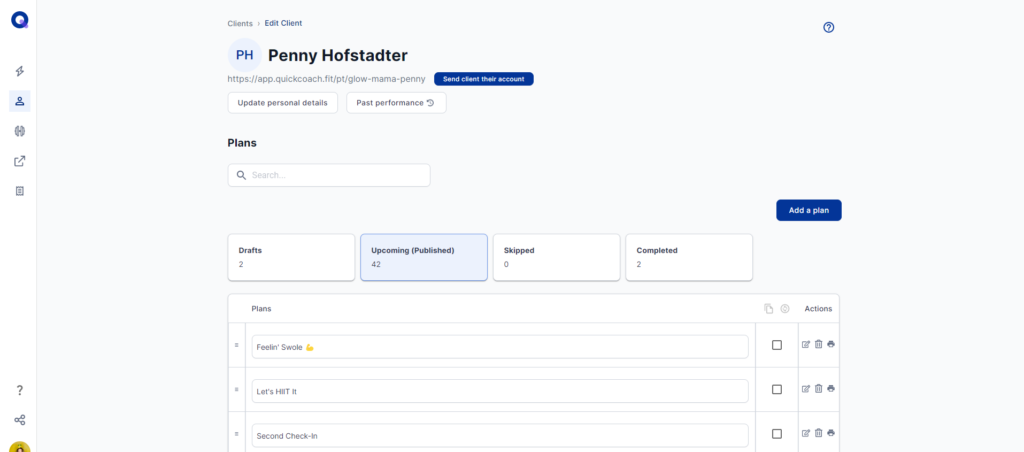~Return to Your QuickCoach Account ****~Join the Official User Group on Facebook
Need more help? [email protected]
(1mins:21s)
You might want to assign an entire template folder (with multiple plans) for a few reasons:
In all cases, the process is the same.
From the program templates section of your dashboard, find the template folder you want to assign.

Click the three dots to the right of the title and select ‘assign to client.’
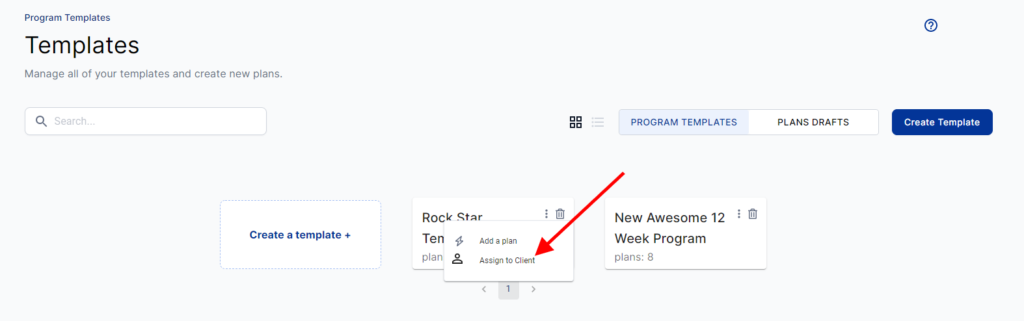
Select the clients you want to assign this program to and click 'Assign to client(s)'.
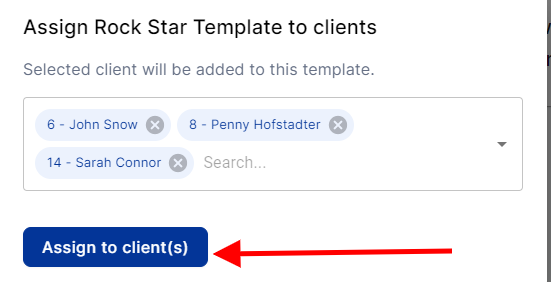
You'll now see all plans in the folder assigned to your client and are free to navigate to any individual client's dashboard and rearrange or edit the plan however you desire.