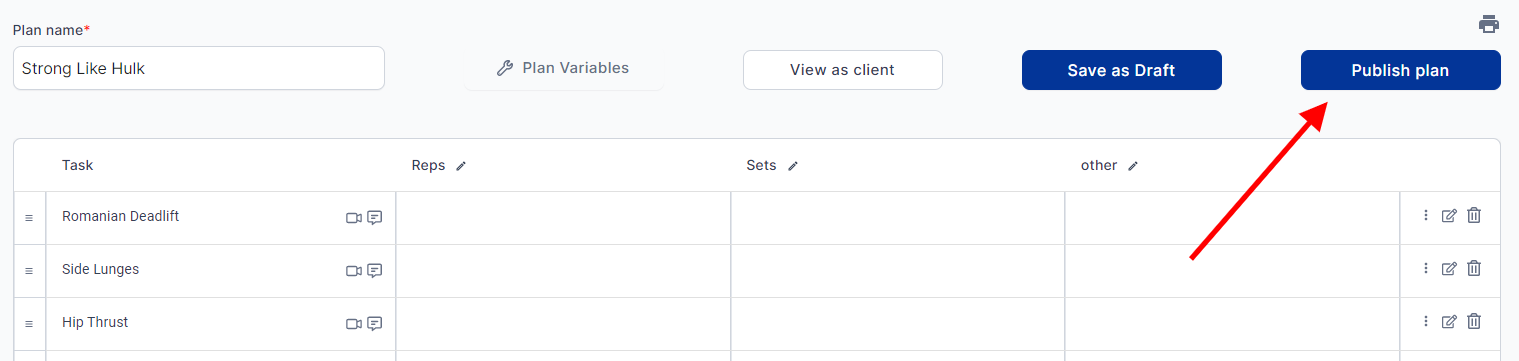
~Return to Your QuickCoach Account ****~Join the Official User Group on Facebook
Need more help? [email protected]
(0mins:35s)
When you're done building a plan, click the ‘Publish Plan’ at the top right of your plan builder.
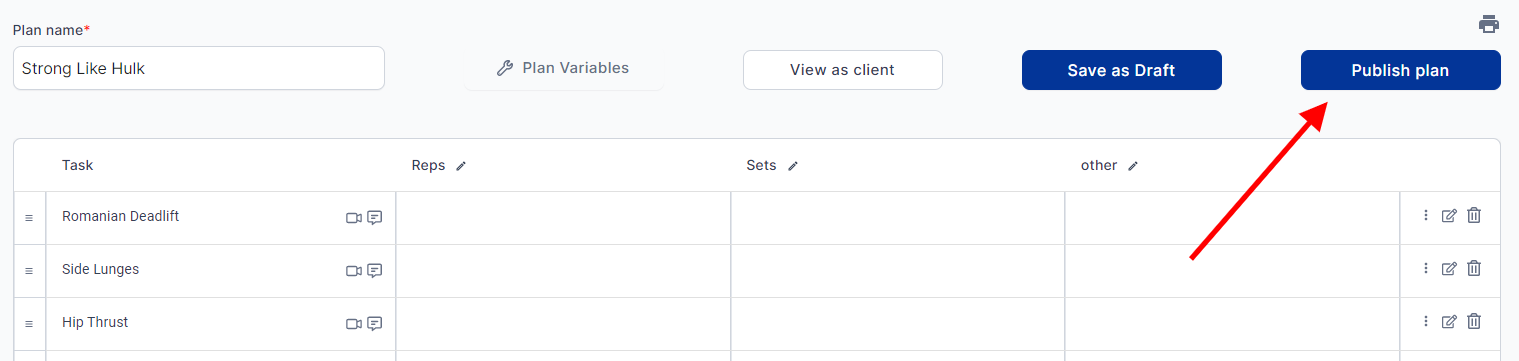
A pop-up will appear, allowing you to assign this plan to your client(s) and save it as a template (you do not need to save it to a template if you don't want to).
You can assign plans to an unlimited number of clients at a time.
When done assigning your workout, click 'Publish and finish.'
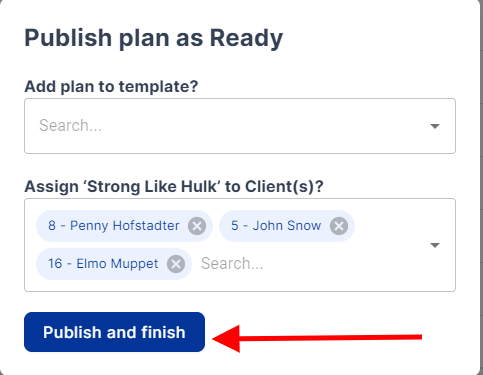
You'll now see the plan in your client(s) dashboard and can rearrange or toggle it as published or in drafts to assign to the client later.
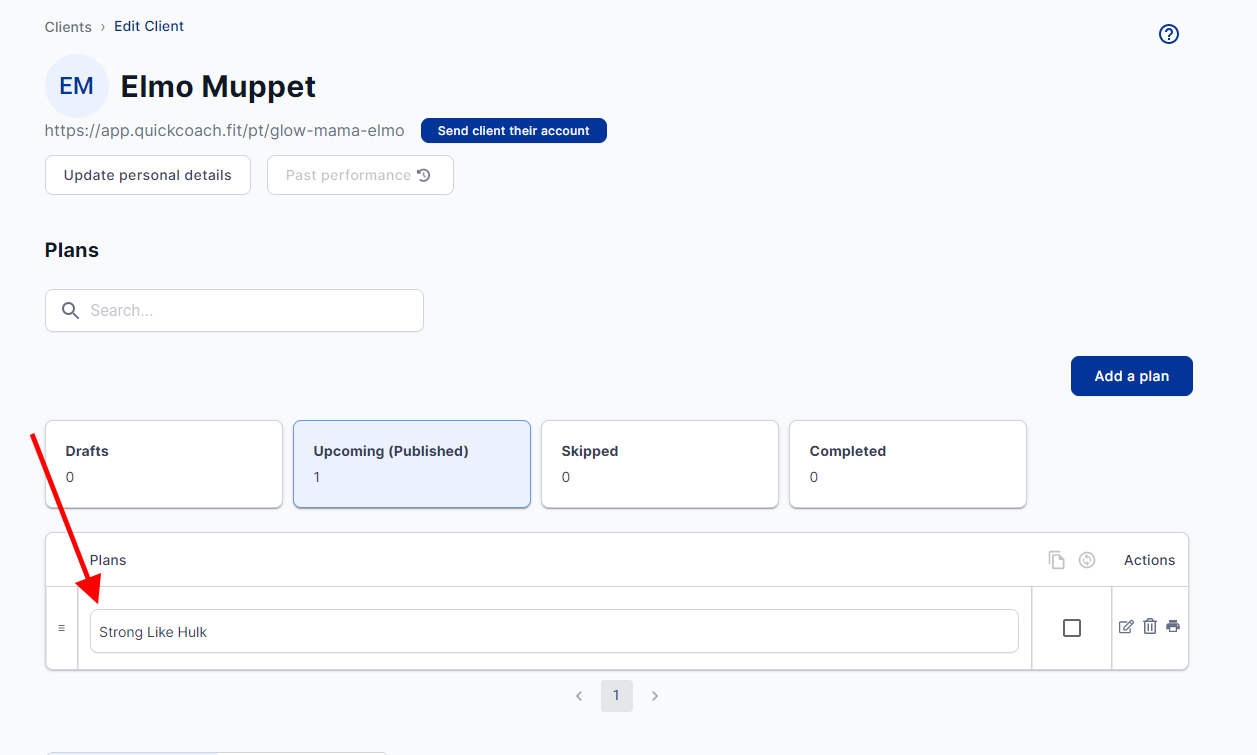
<aside> ✨ PRO TIP Once assigned, a plan will not appear in your drafts. To copy it to a template or another client later, you’ll need to go into the client it was assigned to, open it as if you’re editing it, and click the ‘save as’ button. This creates a copy that you can assign to another client and/or save as a template.
</aside>
<aside> 💡 RELATED ARTICLES Viewing Client Feedback Responding To Client Feedback Setting up Clients
</aside>